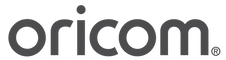Connected Monitors - Frequently asked Questions
Here are some frequently asked questions for some of our connected Hubble monitors. If you are still having trouble after looking at these call our 0800 helpline below and there is a team that can assist.
0800 674 266 (11.00am - 7.00pm NZ time, Monday - Friday)
How do I reset the camera?
How do I adjust the image quality on my Hubble for partners App?
This can be adjusted in the camera settings, under the video quality option, you can select from low, fair, good and best.
How do I activate sound detection feature?
This can be done through the HubbleClub for partners App, go to your camera settings and select the “notifications” tab, here you can turn on the sound detection option and adjust the sensitivity from low to high.
How do I activate motion detection feature?
This can be done through the HubbleClub for partners App, go to your camera settings and select the “notifications” tab, here you can turn on detect motion and adjust the sensitivity from low to high. You can also turn off the motion video recording off or to the cloud.
How do I activate temperature alert feature?
This can be done through the HubbleClub for partners App, go to your camera settings and select the “notifications” tab, here you can select the temperature range for low and high temperature alerts.
Why am I getting 'You have reached your device limit' message when I try to log into the app?
If you are using a HubbleClub subscription you can access the app only from 2 devices. If you try to log into the app from the 3rd device, you will get this message: ‘You have reached your device limit’.
So, if you have HubbleClub subscription and would like to log in from more than 2 devices, you need to:
Ask another person to log out from the app
Activate Free Trial (if it was not activated earlier) and enjoy Premium features for free for a 14 days. Purchase Premium Plan at https://hubbleconnected.com/pages/the-app
If I did not receive a verification code. What should I do?
If you did not receive a verification code by email you may try the following:
Check your Spam/Junk mail folder
Tap ‘Resend verification code’, or
If you no longer see the screen where to enter the code (instead you are logged out with your account blocked) then go through these steps:
Open the HubbleClub for Partners app and tap on Create Account.
On the next screen tap ‘Already have an account? Sign in’.
Fill out your username and password (the ones you created but not did not confirm as yet) and tap ‘Login’.
You now get to the screen where you can fill out the code and at the bottom there is the option ‘Did not get a code? Resend OTP’. Tap that option.
Check your email (SPAM folder as well if needed) to look up the code.
Enter the verification code and tap ‘Verify!’.
How should I create a HubbleClub account?
The steps are quite easy:
Open HubbleClub for Partners app and press on Create Account.
You should agree with HubbleClub Policies in order to proceed with the account creation.
Add your preferable username, enter your email address and enter your phone number. Please note that username should be unique and should consist only of 1 word.
Create a strong password for your HubbleClub account. Note that the password should consist of 8-30 characters with 1 small and 1 capital letter, 1 number and there should not be any spaces in the password.
After that you should receive a verification code at your HubbleClub email address. Please check your Inbox (and SPAM folder if you do not see the code in the Inbox) and make sure to enter the code within 30 minutes after you received it.
Once entered, you need to verify your mobile number. The OTP code now should be sent to your phone number. Check your SMS and enter the code.
You are good to go!
I cannot create a HubbleClub account. What can I do?
Probably you are using a username that is already present in our database. For security reasons, we do not allow the same username to be linked to more than one HubbleClub account, not even when in combination with a different email address.
Just try to use a different username, one that is more likely to be unique, not just Michael or Michelle, for example. Please also note that the username should consist only of one word.
My camera is not connecting to the app. What should I do?
Try resetting the camera, by Disconnecting from power,
• Press and hold the PAIR button.
• Plug in the power connection and continue to hold the pair button for approximately 20 seconds, you will then hear a long beep.
• Release PAIR button and wait for the Camera Unit to complete an internal reset procedure.
• The Red LED will begin to flash when the Camera Unit is reset successfully.
How can I delete my HubbleClub account?
To delete your account, please send us an email from the address associated with your HubbleClub account to: account-deletion@hubbleconnected.com. We will take care of the rest. Please note that we will not be able to delete the account if you email from a non-HubbleClub email address.
Please note that:
Once cancelled you will no longer be able to access the camera using your Hubble account and all footage and personal information linked to your HubbleClub account will be deleted from the app as well as from our servers.
You can always create a new HubbleClub account using the same email address once it was deleted.
4.3 & 5" Nursery Pal Baby Monitors including the Skyview and Glow + versions have spilt screen capabilities. However, the 5" Smart HD Touchscreen Nursery Pal Premium monitor only has this feature when you have got a subscription to HubbleClub on the Hubble App.